Forms & Payment
About > Forms & Payment
Forms
Please take a moment to review each of the forms bellow and electronically sign each of them at the bottom of the page. If you have any questions regarding the forms and its contents, please bring it up during our first session or reach out to me directly at 954-951-3077. These forms should be filled out prior to our first session and it is necessary for you to have a complete understanding of the therapy process, my office policies, and what you should expect from starting into therapy treatment with a psychotherapist.
Individual Therapy
Couples Therapy
Group Therapy & Workshops
Coaching
Release of Client Information
Payment
Your content goes here. Edit or remove this text inline or in the module Content settings. You can also style every aspect of this content in the module Design settings and even apply custom CSS to this text in the module Advanced settings.
3 Ways to Pay

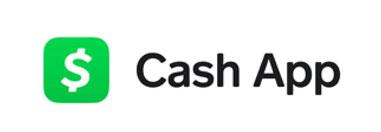



Payment Instructions

Set up Apple Pay in Wallet on iPhone
Using Apple Pay can be simpler than using a physical card, and safer too. With your cards stored in the Wallet app ![]() , you can use Apple Pay to make secure payments in stores, for transit, in apps, and on websites that support Apple Pay. In Messages, use Apple Pay to send and receive money from friends and family and to make purchases from participating businesses.
, you can use Apple Pay to make secure payments in stores, for transit, in apps, and on websites that support Apple Pay. In Messages, use Apple Pay to send and receive money from friends and family and to make purchases from participating businesses.
To set up Apple Pay, add your debit, credit, and prepaid cards to Wallet.
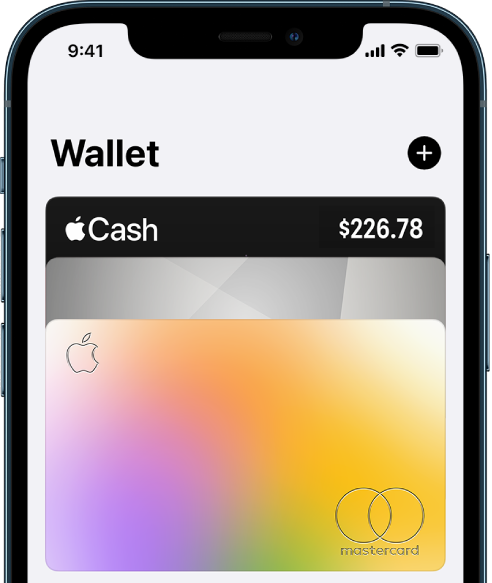
(Apple Card and Apple Cash are available only in the U.S.)
Add a credit or debit card
- In Wallet, tap
 . You may be asked to sign in with your Apple ID.
. You may be asked to sign in with your Apple ID. - Choose one of the following:
- Previous cards: Choose the card associated with your Apple ID, cards you use with Apple Pay on your other devices, or cards that you removed. Tap Continue, then enter the CVV number of each card.
- Debit or credit card: Position iPhone so that your card appears in the frame, or enter the card details manually.
- Transit card: Enter a location or card name, or scroll down to see transit cards in your area.
Alternatively, you may be able to add your card from the app of the bank or card issuer.
The card issuer determines whether your card is eligible for Apple Pay, and may ask you for additional information to complete the verification process.
How to Pay with Cash App
If you already have Cash App on your phone
Use my payment ID to transfer a payment My Payment ID is: $Rosenholtz OR Use you can scan bellow to pay with my ID.
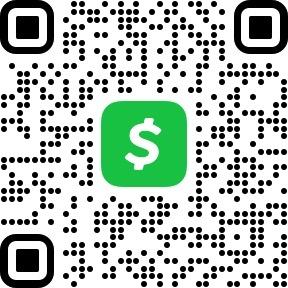
If you are new to Cash App
If you are new to Cash App you can download the app to your phone and start using Cash App immediately.
Download
Cash App is available on the Apple App Store and Google Play. Download it directly to your mobile device.
Create an Account
- Tap on Cash App to launch it
- To create an account, enter your phone number or an email address
- Cash App will send you a secret code via text or email—enter it
- You can invite friends to sign up with Cash App to earn cash (optional)
- Enter your debit card info to link your bank account to Cash App
- Pick a $Cashtag—a unique username you’ll use to send and receive money
- Enter your zip code
- Start using Cash App!
How to Make a Zelle Transfer
If you are already using Zelle®, you can send a payment to me simply by entering my phone number 954-951-3077 into Zelle® from your bank’s website or mobile application.
How to get started with using Zelle® today:
Zelle® is already being used by many US banks. So look for it on your bank’s website or mobile app. When you find it, simply follow the 3 steps bellow.
1. ACCESS ZELLE®
Get started by enrolling your email or U.S. mobile number through your mobile banking app or with the Zelle® app.
2. PICK A PERSON TO PAY
Enter the preferred email address or U.S. mobile number of the recipient. You can send money to almost anyone1 you know and trust with a bank account in the U.S.
3. CHOOSE THE AMOUNT
Enter the amount to send. Your recipient gets a notification explaining how to complete the payment, simply and quickly.
How to Pay with Venmo
Get Started
If you are already a Venmo user simply use my user name @M-Rosenholtz or scan this QR code.
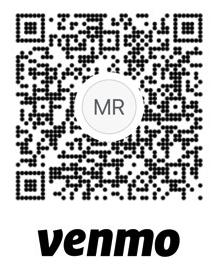
How to use Venmo:
Join more than 83 million people who are already using the Venmo application, by simply clicking the “Get Venmo” link below you can easily get started.
To make a payment simply click this link and you will be taken directly to my PayPal payment page.
